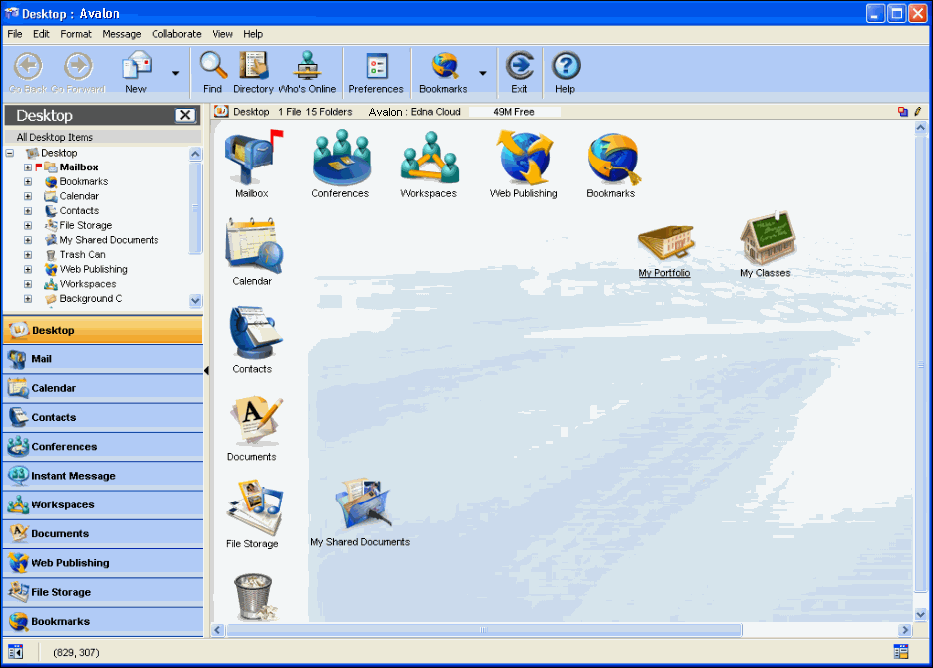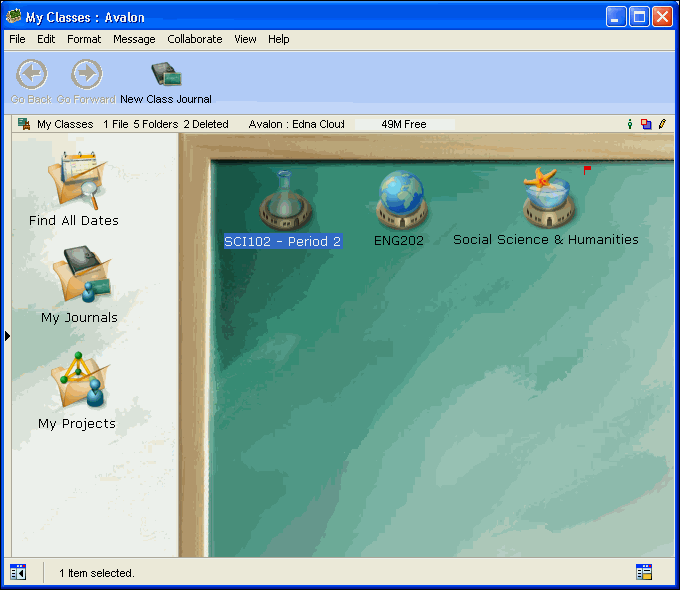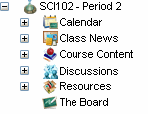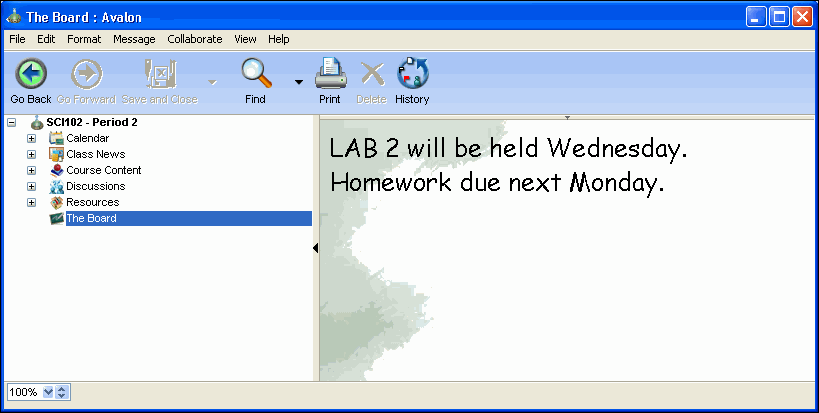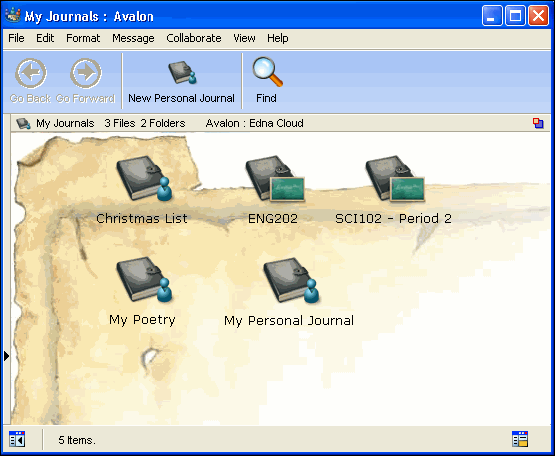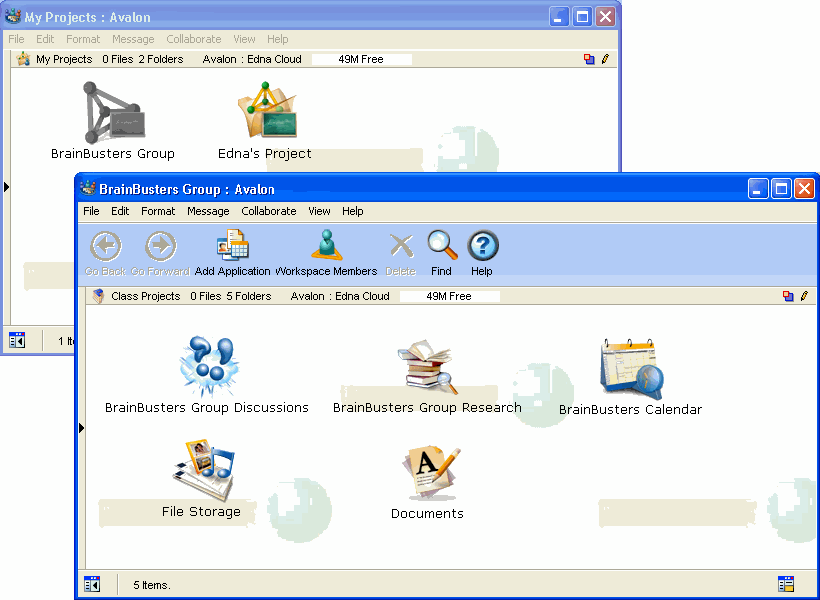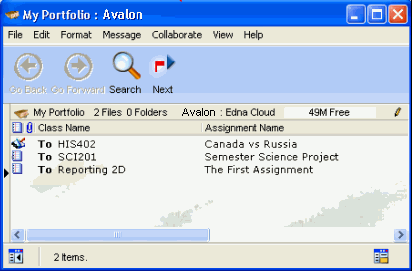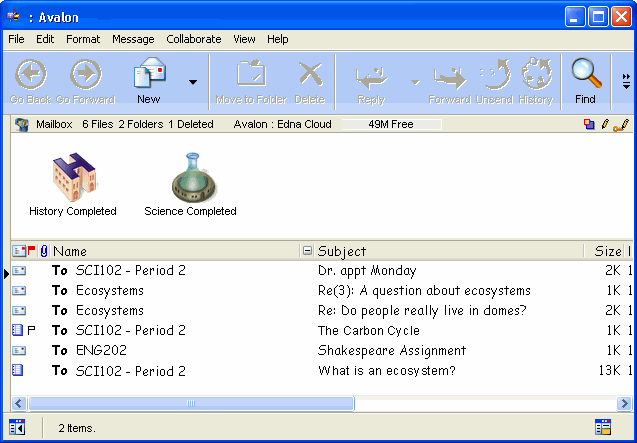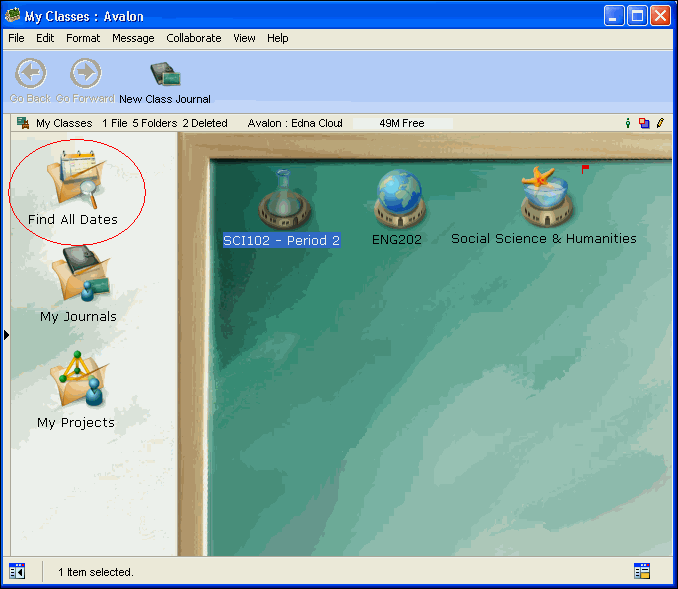| |
|
When you log into FirstClass ED, you can access your classes, your portfolio, and your Mailbox. This is in addition to any other conferences you have been given access to.
Here is an overview of each of these areas.
My Classes
When you open My Classes, you will see all of the classes you are enrolled in for the current semester, as well as your journal and project areas.
Double-click a class to enter. When you enter the class, you will see a list of containers in the left pane.
You may not have all of these resources. It depends on the permissions the FirstClass administrator has set for your classroom.
Calendar
Use the Calendar to make note of due dates for assignments and the date of tests.
Learn more about the class calendar.
Class News
Use the Class News area to pick up important information that the teacher wants to share. This could be details about upcoming events, field trips, theme days, a class newsletter, permissions forms for parents, or anything else that the teacher feels the need to share.
Learn more about the Class News area.
Course Content
The Course Content area is your source for information for homework and assignments. You can use the information in the lessons to study for tests and to get information for assignments. From Course Content, you can see the lesson that was taught and start any assignments. Furthermore, if you missed a class, you can catch up by reading the lesson.
Learn more about following the lesson plan.
Discussions
The Discussions area of each class is the perfect place for you to discuss assignments, ask questions about lessons, and share information with classmates. It is also a good place for your teacher to monitor who is participating in class discussions, as participation isn't always limited to class time.
Learn more about the Discussions area.
Resources
If there is additional information to accompany the lesson, a great web site your teacher wants to share, or if she simply wants to provide some food for thought, she may post it in the Resources area.
Learn more about the Resources area.
The Board
This is where the teacher may post urgent communications, reminders, and so on. You will see The Board each time you enter the class.
My Journals
Your My Journals area contains all of the class journals and private journals you have created. Class journals are visible to the teacher, but private journals are only visible to you.
Learn more about your My Journals area.
My Projects
Your My Projects area contains all of the project areas your teacher has set up for you. From here, you can manage the various stages of your ongoing projects.
Learn more about your My Projects area.
My Portfolio
Your portfolio contains examples of your work from all classes. From here, you can store examples of your best work along with work that demonstrates progress.
Learn more about portfolios.
Mailbox
Your Mailbox contains both assignments that are in progress and completed assignments.
Further, a copy of any message you send to a teacher will be stored in your Mailbox.
In this example, a student has created subfolders for completed assignments, and only stores her best work in her portfolio.
Learn more about managing assignments.
Searching for specific topics
You can search for a specific topic in the Class News, Course Content, or Resources area. To perform a search, click Find and specify the search criteria.
Learn more about performing searches.
Searching for new items
You can search for any new items in the Class News, Course Content, or Resources area. To search for a new item, click Next Unread.
Searching multiple classes
In the My Classes area, you may find some search templates in the left pane. Use these to perform a search for the indicated objects. These work with one click and the list they provide is editable.
In this example, you can perform a search for all calendar dates booked for the month.
| ||