| |
FirstClass 8 Unified Communications Quick Reference
for Meridian TUI (FirstClass client version)
Contents
[ fcp://@10help.support.fcm.co.jp,CUC ]FirstClass Client%20Help/C1#Greetings 0Help/C1#Name ]Recor%20Help/C1#Record ]Rec20Help/C1#Customiz/Client%20Help/C1#Prefs ]Voice prefePhone ]WorkHelp/Client%20Helt%20Help/C1#Commands ]General commaning ]Listening to and managin1#Sending ]Creatiient%20Help/C1#Express ]Express Deliveck ]Retrieving fax messages using Faxback
C1#CFax ]Fax messages
[ fcp://@fc.onlinehelp.com,%237600229/Multi-Site%20Setup/FC%20Resource%20Registry/En/OnlineHelp/Client%20Help/C1#CNoMsg ]Called, No message
Copyright 2001, 2003, 2007 by Open Text Corp. Open Text Corp.
905-762-6000 or 1-800-763-8272
Web: www.firstclass.com
Notices
You must accept the FirstClass License Agreement before you can use this product. If you do not accept the terms of the License Agreement, do not install the software and return the entire package within 30 days to the place from which you obtained it for a full refund. No refunds will be given for returned products that have missing components.
Information in this document is subject to change without notice. Certain features and products described in this document may not be currently available in all geographic regions. Distribution or reproduction of this document in whole or in part must be in accordance with the terms of the License Agreement.
All rights reserved. FirstClass, Open Text and other trademarks and the associated logos used herein are trademarks of Open Text Corporation and/or its subsidiary used under license. All other trademarks are property of their respective owners.
This edition applies to Version 8.0 of FirstClass and to all subsequent releases and modifications until otherwise indicated in new editions
y international copyright law and the FirstClass Software License Agreement and Limited Warranty included with every FirstClass product.
---------------
[Marker]FirstClass Unified Communications
FirstClass Unified Communications integrates all FirstClass modules giving you one unified Mailbox for all messages, be they voice, fax, or text.
FirstClass Unified Communications enables you to access your phone and fax messages along with your email messages from your FirstClass client or from a web browser, just as you have always accessed your email. Phone messages are stored on the FirstClass server in standard .wav format, which is playable on virtually any platform.
FirstClass Unified Communications also enables you to access your email messages along with your phone messages from any phone, just as you have always accessed your voice mail. Using text-to-speech technology, text messages are actually read to you over the phone, just like you have always listened to your voice mail.
Using a fax machine to access your FirstClass Mailbox, you can download your new fax messages.
You can also unify all your existing voice mailboxes so all of your voice messages will go to your FirstClass Mailbox, regardless of which of your phones was called.
FirstClass Unified Communications helps you work more efficiently and easily. Your location or technology will no longer determine what types of messages you can access. All your messages are stored on one central Mailbox that can be accessed using any web browser, any phone, or a FirstClass client. Never again will you have to log into your email, check your office phone voicemail, your cell phone voicemail, and your home phone answet an
your messages.
---------------
[Marker]Voice Greetings
With FirstClass Unified Communications, you can create as many greetings as you like. Create greetings for specific callers, and/or chosen called numbers, and schedule them to play at specific times.
There are five main types of greetings:
Spoken name
You should record a spoken name. It is used for system identification.
External greeting
External greetings will play for callers outside of your organization.
Internal greeting
Internal greetings will play for callers within your organization calling your internal extension number from their internal extensions.
Unknown caller
An Unknown caller greetingu
You can create voice menus to manage and redirect inbound calls. For more information, see [ fcp://@fc.onlinehelp.com,%237600229/En/OnlineHelp/Client%20Help/C2 ]FirstClass Unifieyour spoken name and create one standard greetirst
ons User Guide.
[ fcp://@fc.onlinehelp.com,%237600229/Multi-Site%20Setup/FC%20Resource%20Registry/En/OnlineHelp/Client%20Help/C1#Top ]Top
---------------
[Marker]Recording your name
1 4 Sa
end recording.
[ fcp://@fc.onlinehelp.com,%237600229/Multi-Site%20Setup/FC%20Resource%20Registry/En/OnlineHelp/Client%20Help/C1#Top ]Top
---------------
[Marker]Recording a greeting
1 Log into FirstClass Unified Communications using a phone.
2 Prebegi
end recording.
[ fcp://@fc.onlinehelp.com,%237600229/Multi-Site%20Setup/FC%20Resource%20Registry/En/OnlineHelp/Client%20Help/C1#Top ]Top
---------------
[Marker]Customizing greetings
Once you have recorded a greeting using the phone, it is enabled and callers will hear your greeting when they call. If you want the greeting to play for all c customize your greetings to be scheduled or tirst
ns User Guide.
---------------
[Marker]Voice preferences
When your FirstClass Unified Communications account is created, your default preferences are preset. The default preferences allow you to:
• recieve a notification in your Mailbox when a caller hangs up without leaving a message,
• use your Firsl messages,
• receive fax messages in your Mailbolass
essaging tab.
[ fcp://@fc.onlinehelp.com,%237600229/Multi-Site%20Setup/FC%20Resource%20Registry/En/OnlineHelp/Client%20Help/C1#Top ]Top
---------------
[Marker]Working with messages usinages
Communications.
[ fcp://@fc.onlinehelp.com,%237600229/Multi-Site%20Setup/FC%20Resource%20Registry/En/OnlineHelp/Client%20Help/C1#Top ]Top
---------------
[Marker]Logging in
1 Dial the FirstClass Unified Communications number (your administrator will give you this).
2 When prompted, enter your Mailbox number, followed by #.
3 When prompted, enter your passwordpers
ime you log in.
[ fcp://@fc.onlinehelp.com,%237600229/Multi-Site%20Setup/FC%20Resource%20Registry/En/OnlineHelp/Client%20Help/C1#Top ]Top
---------------
[Marker]General commands
The following commands can be used during any messaging session:
Press To do this
* Help
# Cancel/stop
2 Play message or greeting
4 Go to previous message or greeting
6 Go tour M
rd
83 Log out
[ fcp://@fc.onlinehelp.com,%237600229/Multi-Site%20Setup/FC%20Resource%20Registry/En/OnlineHelp/Client%20Help/C1#Top ]Top
ll messages by phone. The only attachments that can be downloaded are fax messages (see [ fcp://@fc.onlinehelp.com,%237600229/OnlineHelp/Client%20Help/C1#Faxback ]Retrieving fax messages using Faxback). The following commands can be issued any time
Press To do this
72 Play message envelope
77 Play message history
76 Delete/undelete mess
pecific message
[ fcp://@fc.onlinehelp.com,%237600229/Multi-Site%20Setup/FC%20Resource%20Registry/En/OnlineHelp/Client%20Help/C1#Top ]Top
---------------
[Marker]Creating and sending messages
You can create and send a message by phone to another FirstClass Unified Communications user, or any person you have entered as a numeric Quick name with a corresponding email address in your contacts folder.
1 When logged into yd re
nd the message.
[ fcp://@fc.onlinehelp.com,%237600229/Multi-Site%20Setup/FC%20Resource%20Registry/En/OnlineHelp/Client%20Help/C1#Top ]Top
---------------
[Marker]Express Delivery
Use Express Delivery to send a message without dialing the recipient or logging into your Mailbox.
1 Dial the Express Delivd re
nd the message.
[ fcp://@fc.onlinehelp.com,%237600229/Multi-Site%20Setup/FC%20Resource%20Registry/En/OnlineHelp/Client%20Help/C1#Top ]Top
---------------
[Marker]Retrieving fax messages using Faxback
To retrieve faxes, call into your Mailbox from a fax machine handset.
Press 1 to receive the fax immediately. When prompted, press Start on the fax machine and replace the handset. The fax will be printed on the fax machine and your voice messaging session will end.
Press 3 for end-of-session delivery. Listen to your messages and tag other faxes for end-of-session d The
e fax machine.
[ fcp://@fc.onlinehelp.com,%237600229/Multi-Site%20Setup/FC%20Resource%20Registry/En/OnlineHelp/Client%20Help/C1#Top ]Top
---------------
[Marker]Worur FirstClass client. For general information about working with messages, see [ fcp://@fc.onlinehelp.com,%237600229/En/OnlineHelp/
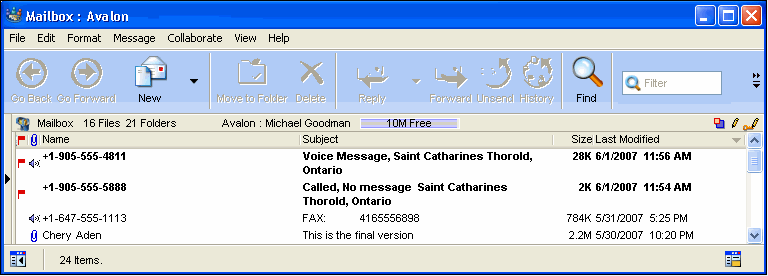 loo loo07_62136_0.png]
[ fcp://@fc.onlinehelp.com,%23760022
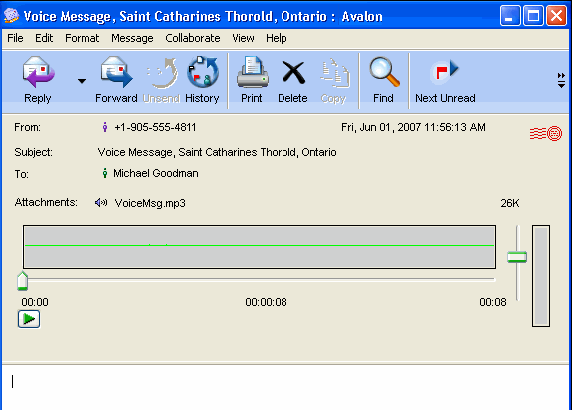 Resource%20Registry/En/OnlineHelp/Client%20Help/C1#Top ]Top Resource%20Registry/En/OnlineHelp/Client%20Help/C1#Top ]Top---------------
[Marker]Voice messages
A voice message will look like this:
[Image:612007_62212_1.png]
A voice message is received as a Firstachment will play automatically.
To replay the message, click Play on the [ fcp://@fc.onlinehelp.com,%237600229/En/OnlineHelp/C conthe right of the recorder panel.
[ fcp://@fc.onlinehelp.com,%237600229/Multi-Site%20Setup/FC%20Resource%20Registry/En/OnlineHelp/Client%20Help/C1#Top ]Top
[Marker]Replying to and forwarding voice messages
Reply to and forward a voice message the same as a text message. When replying, if the original sender does not have an associated email adly,
ad of replying.
[ fcp://@fc.onlinehelp.com,%2376
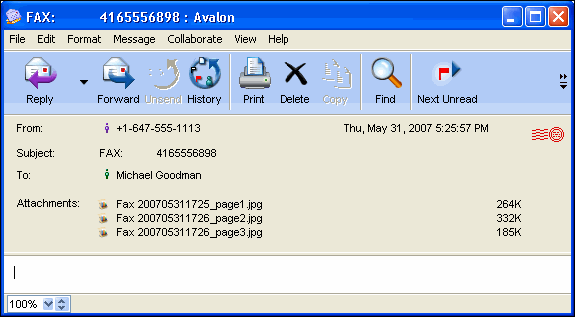 C%20Resource%20Registry/En/OnlineHelp/Client%20Help/C1#Top ]Top C%20Resource%20Registry/En/OnlineHelp/Client%20Help/C1#Top ]Top---------------
[Marker]Fax messages
A fax message will look like thiew a
he attachment.
[ fcp://@fc.onlinehelp.com,%237600229/Multi-Site%20Setup/FC%20Resource%20Registry/En/OnlineHelp/Client%20
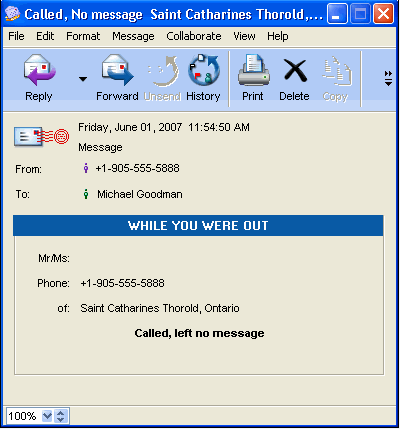 -ller information. -ller information.[Image:612007_62358_3.png]
| ||
