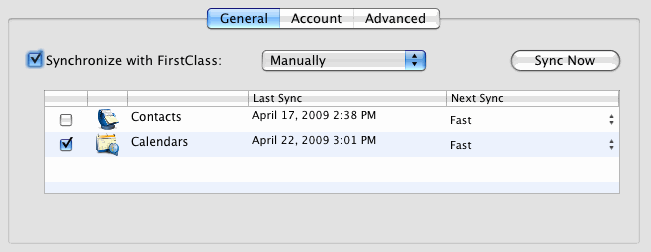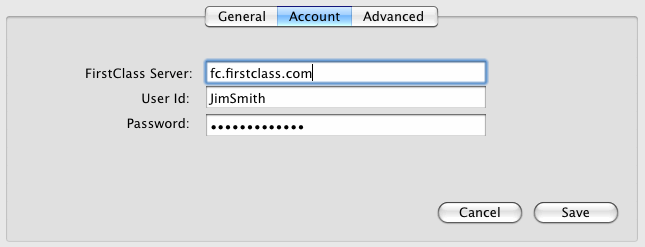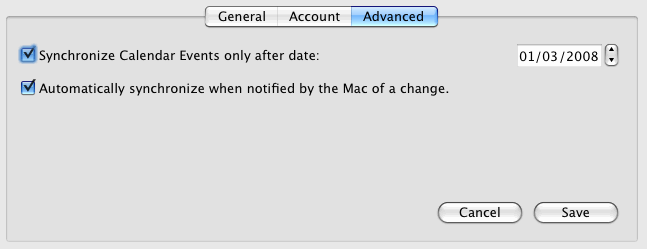Synchronize with FirstClass |
Select this checkbox to enable synchronization with FirstClass. Clear the checkbox to disable syncing. Choose from the dropdown list options to specify how often FirstClassSync will log into FirstClass to check for changes to be synchronized: |
|
Manually |
Only when you manually request it. Click Sync Now to synchronize. |
|
Every 10 Minutes |
Automatically every ten minutes |
|
Every Hour |
Automatically every hour |
|
Every Day |
Automatically every day |
|
Every Week |
Automatically every week |
Contacts |
Select this checkbox to enable synchronization of your contacts. |
Calendars |
Select this checkbox to enable synchronization of your calendars. |
Last Sync |
Displays the last time the corresponding application was synchronized |
Next Sync |
For each application (Contacts, Calendar), choose the type of synchronization to be done next time: |
|
Fast |
Changes to your Contacts and Calendar on FirstClass are sent to your Mac and then changes that have occurred on the Mac are sent to FirstClass. |
|
Slow |
All items are sent from FirstClass to Mac. Mac compares them with the current items on the Mac and sends FirstClass the required changes to match the items on the Mac. |
|
Reset with Mac data |
All items are removed from the FirstClass application (Contacts, Calendar) and replaced with the corresponding items from the Mac. In other words, Mac items replace the FirstClass items. |
|
Reset with FirstClass data |
All items are removed from the Mac application (iCal, Address Book), and replaced with the corresponding items from FirstClass. In other words, FirstClass items replace Mac items.  Caution CautionApplications that synchronize with your Mac (for example, MobileMe) will be cleared of items and those items replaced with FirstClass items. Fields in those applications that synchronize to the Mac but aren't supported by FirstClassSync will be lost. |