| |
FirstClass 8 Unified Communications Quick Reference
for Centigram TUI (FirstClass client version)
Contents
[ fcp://@10help.support.fcm.co.jp,ass Unified Commment#Greetings ]Voice Greete ]Recording your spokenecord ]Recording ye preferences
[ fcp://@ur passcode
[ fcp://@fc.onces ]Your default preferences
[ fcp://ing to and managing messages
[ fcp://@ng fax messages using Faxback
messages
[ fcp://@fc.onlinehelp.com,%237600229/Multi-Site%20Setup/FC%20Resource%20Registry/En/OnlineHelp/Client%20Help/Help%20Document#CNoMsg ]Called, No message
Copyright 2001, 2003, 2007 by Open Text Corp. Open Text Corp.
905-762-6000 or 1-800-763-8272
Web: www.firstclass.com
Notices
You must accept the FirstClass License Agreement before you can use this product. If you do not accept the terms of the License Agreement, do not install the software and return the entire package within 30 days to the place from which you obtained it for a full refund. No refunds will be given for returned products that have missing components.
Information in this document is subject to change without notice. Certain features and products described in this document may not be currently available in all geographic regions. Distribution or reproduction of this document in whole or in part must be in accordance with the terms of the License Agreement.
All rights reserved. FirstClass, Open Text and other trademarks and the associated logos used herein are trademarks of Open Text Corporation and/or its subsidiary used under license. All other trademarks are property of their respective owners.
This edition applies to Version 8.0 of FirstClass and to all subsequent releases and modifications until otherwise indicated in new edition
by international copyright law and the FirstClass Software License Agreement and Limited Warranty included with every FirstClass product.
---------------
[Marker]FirstClass Unified Communications
FirstClass Unified Communications integrates all FirstClass modules giving you one unified Mailbox for all messages, be they voice, fax, or text.
FirstClass Unified Communications enables you to access your phone and fax messages along with your email messages from your FirstClass client or from a web browser, just as you have always accessed your email. Phone messages are stored on the FirstClass server in standard .wav format, which is playable on virtually any platform.
FirstClass Unified Communications, with the Centigram TUI emmulation, enables you to access your phone messages from any phone, just as you have always accessed your voice mail. Using a fax machine to access your FirstClass Mailbox, you can download your new fax messages.
You can also unify all your existing voice mailboxes so all of your voice messages will go to your FirstClass Mailbox, regardless of which of your phones was called.
FirstClass Unified Communications helps you work more efficiently and easily. Your location or technology will no longer determine what types of messages you can access. All your messages are stored on one central Mailbox that can be accessed using any web browser, any phone, or a FirstClass client. Never again will you have to log into your email, check your office phone voicemail, your cell phone voicemail, and your home phone answve a
s.
[ fcp://@fc.onlinehelp.com,%237600229/Multi-Site%20Setup/FC%20Resource%20Registry/En/OnlineHelp/Client%20Help/Help%20Document#Top ]Toping
me.
[ fcp://@fc.onlinehelp.com,%237600229/Multi-Site%20Setup/FC%20Resource%20Registry/En/OnlineHelp/Client%20Help/Help%20Document#Top ]Top
---------------
[Marker]Recording your name
1 Lod yo
t.
[ fcp://@fc.onlinehelp.com,%237600229/Multi-Site%20Setup/FC%20Resource%20Registry/En/OnlineHelp/Client%20Help/Help%20Document#Top ]Top
---------------
[Marker]Recording your greeting
1 Log into your Mour
t.
[ fcp://@fc.onl
lti-Site%20Setup/FC%20Resource%20Registry/En/OnlineHelp/Client%20Help/Help%20Document#Top ]Top
---------------
[Marker]Voice preferences
---------------
[Marker]Changing your passcode
1 Log into your Mailbtion
de.
[ fcp://@fc.onlinehelp.com,%237600229/Multi-Site%20Setup/FC%20Resource%20Registry/En/OnlineHelp/Client%20Help/Help%20Document#Top ]Top
---------------
[Marker]Your default preferences
When your FirstClass Unified Communications account is created, your default preferences are preset. The default preferences allow you to:
• recieve a notification in your Mailbox when a caller hangs up without leaving a message
• use your FirstClass client, or a web browser to retrieveice messages
• receive fax messages in your Mailbnces
.
[ fcp://@fc.onlinehelp.com,%237600229/Multi-Site%20Setup/FC%20Resource%20Registry/En/OnlineHelp/Client%20Help/Help%20Document#Top ]Top
---------------
[Marker]Working with messages usirstC
ns.
[ fcp://@fc.onlinehelp.com,%237600229/Multi-Site%20Setup/FC%20Resource%20Registry/En/OnlineHelp/Client%20Help/Help%20Document#Top ]Top
---------------
[Marker]Logging in
There are three options for logging into your account:
A If you calling from home:
1 Dial your home phone number using your home phone.
2 Enter your passcode.
B If you are not calling from home (option 1):
1 Dial your home phone number.
2 Interrupt your greeting by pressing *.
3 Enter your passcode.
C If you are not calling from home (essi
de.
[ fcp://@fc.onlinehelp.com,%237600229/Multi-Site%20Setup/FC%20Resource%20Registry/En/OnlineHelp/Client%20Help/Help%20Document#Top ]Top
--------------loaded are fax messages (see [ fcp://@fc.onlinehelp.com,%237600229/Multi-Site%20Setup/FC%20Resource%20Registry/En/OnlineHelp/Client%20Help/Help%20Document#Faxback ]Retrieving fax messages using Faxback).
The following commands can be issued during message playback or at the end of a message.
7 Play message
5 Keep
3 Discard message
2 Answer
Answer only the person who sent the message, not other message recipients.
You can only reply to a FirstClass Unified Communications user who called from an identified FirstClass Unified Communications number.
If you wish to attach the original, give the message instead.
4 Give message
You can give a message to another FirstC
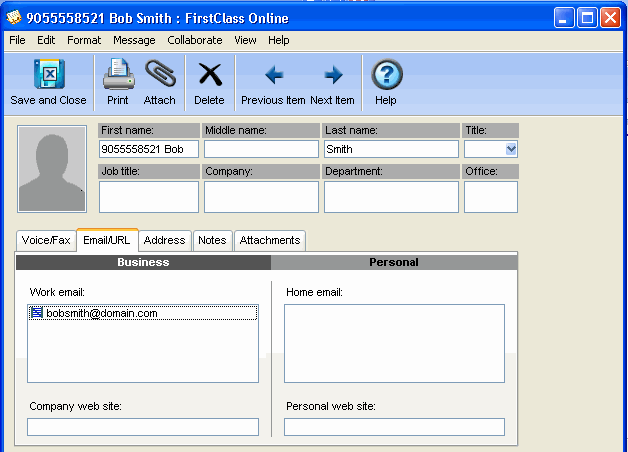 user or anyone you have set up in
your contacts folder with a phone number (no spaces or dashes) as the name and a valid email address: user or anyone you have set up in
your contacts folder with a phone number (no spaces or dashes) as the name and a valid email address:[Image:612007_thou
xit
[ fcp://@fc.onlinehelp.com,%237600229/Multi-Site%20Setup/FC%20Resource%20Registry/En/OnlineHelp/Client%20Help/Help%20Document#Top ]Top
---------------
[Marker]Creating and sending messages
You can create and send a message by phone to another FirstClass Unified Communications user, or any person you have entered as a numeric name with a corresponding email address in your contacts folder.
1 Log into your Mailbox.
2 Press 6 to make a new message.
3 Address the list of recipients (any FirstClass Unified Communications user or anyone you have set up with a numeric name in your contacts folder).
4 Press # to record the 9 t
it.
[ fcp://@fc.onlinehelp.com,%237600229/Multi-Site%20Setup/FC%20Resource%20Registry/En/OnlineHelp/Client%20Help/Help%20Document#Top ]Top
---------------
[Marker]Retrieving fax messages using Faxback
To retrieve faxes, call into your Mailbox from a fax machine handset.
Press 7 to Retreive the fax immediately. When prompted, press Start on the fax machine and replace the handset. The fax will be printed on the fax machine and your voice messaging session will end.
Press 8 to Tag the fax for end-of-session delivery. Listen to your messages and tag other faxes for end-of-sessl be
e.
[ fcp://@fc.onlinehelp.com,%237600229/Multi-Site%20Setup/FC%20Resource%20Registry/En/OnlineHelp/Client%20Help/Help%20Document#Top ]Top
---------------
[Marker]Woour FirstClass client. For general information about working with messages, see [ fcp://@fc.onlinehelp.com,%237600229/En/OnlineHelp
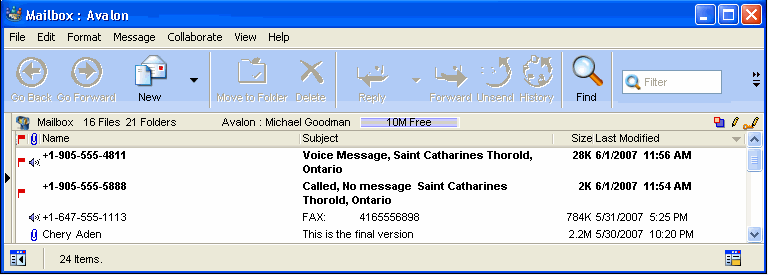 kthis kthisng]
[ fcp://@fc.onlinehelp.com,%237600229/Multi-Site
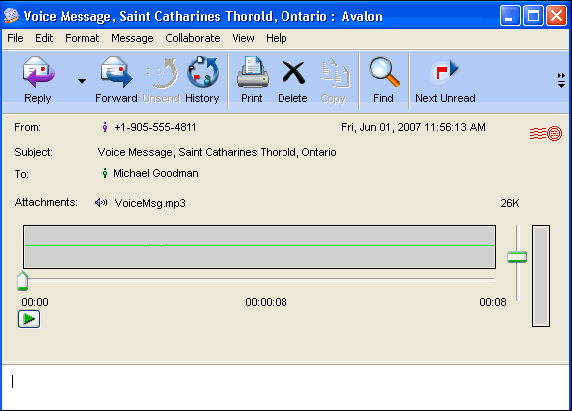 egistry/En/OnlineHelp/Client%20Help/Help%20Document#Top ]Top egistry/En/OnlineHelp/Client%20Help/Help%20Document#Top ]Top---------------
[Marker]Voice messages
A voice message will look like this:
[Image:612007_62554_1.png]
A voice message is received as a Firttachment will play automatically.
To replay the message, click Play on the [ fcp://@fc.onlinehelp.com,%237600229/En/OnlineHelp/the rthe recorder panel.
[ fcp://@fc.onlinehelp.com,%237600229/Multi-Site%20Setup/FC%20Resource%20Registry/En/OnlineHelp/Client%20Help/Help%20Document#Top ]Top
[Marker]Replying to and forwarding voice messages
Reply to and forward a voice message the same as a text message. When replying, if the original sender does not have an associated email athe
ng.
[ fcp://@fc.onlinehelp.com,%237600229/Multi-
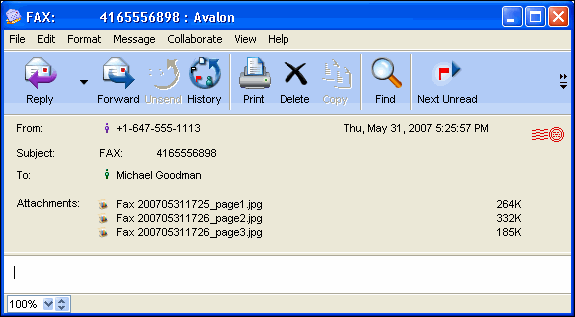 %20Registry/En/OnlineHelp/Client%20Help/Help%20Document#Top ]Top %20Registry/En/OnlineHelp/Client%20Help/Help%20Document#Top ]Top---------------
[Marker]Fax messages
A fax message will look like the, d
t.
[ fcp://@fc.onlinehelp.com,%237600229/Multi-Site%20Setup/FC%20Resource%20Registry/En/OnlineHelp/Client%20Help/Help%20
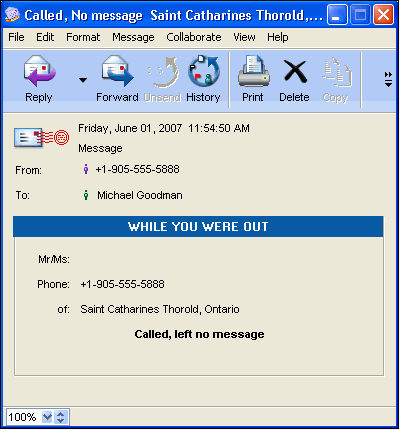 -tion. -tion.[Image:612007_62653_3.png]
| ||
