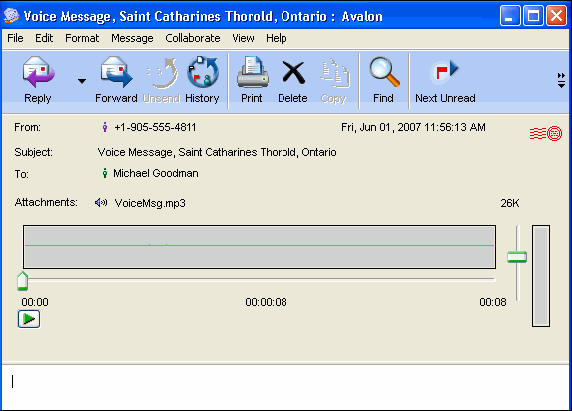| |
FirstClass 8 Unified Communications Quick Reference
for Octel TUI (FirstClass client version)
Contents
[ fcp://@10help.support.fcm.co.jp,3%83%97/%E9%9F%B0229/En/OnlineHelp/Client%2OnlineHelp/Client%20n/OnlineHelp/Client%20/OnlineHelp/Clientlp/Client%20Help/Help%2Document#Changing your pa%20Help/Help%20Document#Your defaultp/Client%2037600229/En/OnlineHelp/Client%20Helent%20Help/Help%20Document#Liselp/Client%20Help/Help%20Document#Sendent%20Help/Help%20Document#Faxback ]Retrieving
faxHelp%20Document600229/En/OnlineHelp/Client%20Help/Help%20nt%20Help/Hel%237600229/En/Onlin
Help/Client%20Help/Help%20Document#CFax ]Fax messages
[ fcp://@fc.onlinehelp.com,%237600229/En/OnlineHelp/Client%20Help/Help%20Document#CNoMsg ]Called, No message
Copyright 2001, 2004, 2007 by Open Text Corp. Open Text Corp.
905-762-6000 or 1-800-763-8272
Web: www.firstclass.com
Notices
You must accept the FirstClass License Agreement before you can use this product. If you do not accept the terms of the License Agreement, do not install the software and return the entire package within 30 days to the place from which you obtained it for a full refund. No refunds will be given for returned products that have missing components.
Information in this document is subject to change without notice. Certain features and products described in this document may not be currently available in all geographic regions. Distribution or reproduction of this document in whole or in part must be in accordance with the terms of the License Agreement.
All rights reserved. FirstClass, Open Text and other trademarks and the associated logos used herein are trademarks of Open Text Corporation and/or its subsidiary used under license. All other trademarks are property of their respective owners.
This edition applies to Version 8.0 of FirstClass and to all subsequent releases and modifications until otherwise indicated in new edition
by international copyright law and the FirstClass Software License Agreement and Limited Warranty included with every FirstClass product.
---------------
[Marker]FirstClass Unified Communications
FirstClass Unified Communications integrates all FirstClass modules giving you one unified Mailbox for all messages, be they voice, fax, or text.
FirstClass Unified Communications enables you to access your phone and fax messages along with your email messages from your FirstClass client or from a web browser, just as you have always accessed your email. Phone messages are stored on the FirstClass server in standard .wav format, which is playable on virtually any platform.
FirstClass Unified Communications, with the Centigram TUI emmulation, enables you to access your phone messages from any phone, just as you have always accessed your voice mail.
Using a fax machine to access your FirstClass Mailbox, you can download your new fax messages.
You can also unify all your existing voice mailboxes so all of your voice messages will go to your FirstClass Mailbox, regardless of which of your phones was called.
FirstClass Unified Communications helps you work more efficiently and easily. Your location or technology will no longer determine what types of messages you can access. All your messages are stored on one central Mailbox that can be accessed using any web browser, any phone, or a FirstClass client. Never again will you have to log into your email, check your office phone voicemail, your cell phone voicemail, and your home phone answusin
est and retrieve and manage all your messages.
---------------
[Marker]Voice Greetings
With FirstClass Unified Communications, you can create as many greetings as you like. Create greetings for specific callers, and/or chosen called numbers, and schedule them to play at specific times.
There are five main types of greetings:
Spoken name
You should record a spoken name. It is used for system identification.
External greeting
External greetings will play for callers outside of your organization.
Internal greeting
Internal greetings will play for callers within your organization calling your internal extension number from their internal extensions.
Unknown caller
An Unknown caller greetinYou can create voice menus to manage and redirect inbound calls. For more information, see [ fcp://@fc.onlinehelp.com,%237600229/En/OnlineHelp/Client%20Help/C3000 ]FirstClass Unifispoken name and create one standard greeting. nlin
]FirstClass Unified Communications User Guide.
[ fcp://@fc.onlinehelp.com,%237600229/En/OnlineHelp/Client%20Help/Help%20Document#Top ]Top
---------------
[Marker]Recording your name
1 Log into your Mailboxrd y
ay your name.
6 Press * to rerecord your name.
[ fcp://@fc.onlinehelp.com,%237600229/En/OnlineHelp/Client%20Help/Help%20Document#Top ]Top
------opti
your greetings.
4 Press 1 to record a greeting.
---------------
[Marker]Customizing greetings
Once you have recorded a greeting using the phone, it is enabled and callers will hear your greeting when they call. If you want the greeting to play for all omize your greetings to be scheduled or to planlin
[ fcp://@fc.onlinehelp.com,%237600229/En/OnlineHelp/Client%20Help/Help%20Document#Top ]Top
---------------
[Marker]Voice preferences
[Marker]Changing your password
1 Log into your Mailbox.
2 Press 4 to change your personal options.
3 Press 2 to change your administration oper ypassword followed by #.
6 Enter your old passcode followed by #.
[Marker]Your default preferences
When your FirstClass Unified Communications account is created, your default preferences are preset. The default preferences allow you to:
• recieve a notification in your Mailbox when a caller hangs up without leaving a message
• use your Fiall messages
• receive fax messages in your Mailbnlin
tClass Preferences form, Voice messaging tab.
---------------
[Marker]Working with messages usi man
essages with FirstClass Unified Communications.
[ fcp://@fc.onlinehelp.com,%237600229/En/OnlineHelp/Client%20Help/Help%20Document#Top ]Top
---------------
[Marker]Logging in
1 Dial into the FirstClass Unified Communications system (your administrator will give you the number).
2 When prompted, enter your Mailbox number, followed by #.
If you are calling from a phone which has been set up as a valid phone number for your Mailbox, you only need to press #.
3 When prompted,a pa
rity, set a password the first time you log in.
messages by phone. The only attachments tbe downloaded are fax messages (see [ fcp://@fc.onlinehelp.com,%237600229/En/OnlineHelp/Client%20Help/C24#Faxback ]Retrieving fax messages using Faxback).
[Marker]Choose one of the following commands when accessing your messages by phone:
11 Check unheard messages (oldest first)
1 Listen to previously read messages (oldest first)
After listening to a message, you can do any of the following:
# Go to the next message
4 Replay message
5 Play message envelope
6 Forward message with comments
You can forward a message to another FirstClass Unified Communications user.
Once you have addressed the list of recipients, you will be prompted to record a message. You can send the message without recording comments.
7 Delete the message (and go to next message)
8 Reply to sender
Reply to only the person who sent the message, not other message recipients.
You can only reply to a FirstClass Unified Communications useto attach the original, forwaEn/O
24#check messages ]return to checking messages)
[ fcp://@fc.onlinehelp.com,%237600229/En/OnlineHelp/Client%20Help/Help%20Document#Top ]Top
---------------
[Marker]Creating and sending messages
You can create and send a message by phone to another FirstClass Unified Communications user.
1 Log into your Mailbox.
2 Press 2 to send a message.
3 Record the message, followed by # to end recording.
4 optional
Press 11 to review the message.
Press 2 to rerecord the message.
5 When you are satisfied with your recording, press #.
6 Address the list of recipients (any FirstClass Unified Communications number(s)), separated by #. End the list with a second #.
7 optional
Press 0 for options:
Press 1 to tag the message private.
Press 2 to tag the mcomm
ase the message.
6 Press # to send the message.
[ fcp://@fc.onlinehelp.com,%237600229/En/OnlineHelp/Client%20Help/Help%20Document#Top ]Top
---------------
[Marker]Retrieving fax messages using Faxback
To retrieve faxes, call into your Mailbox from a fax machine handset.
1 Log into your Mailbox using a fax machine handset.
2 To receive the fax immediately (ending your message retrieval session)
Press 1
Press Start on the fax machine.
Replace the handset.
or
To tag the message for end of session delivery
Press 3.
Listen to all of your messages and tag any other faxes.
Press * to log off.
Px ma
disconnect when the fax has finished printing.
---------------
[Marker]Woour FirstClass client. For general information about working with messages, see [ fcp://@fc.onlinehelp.com,%237600229/En/OnlineHelp
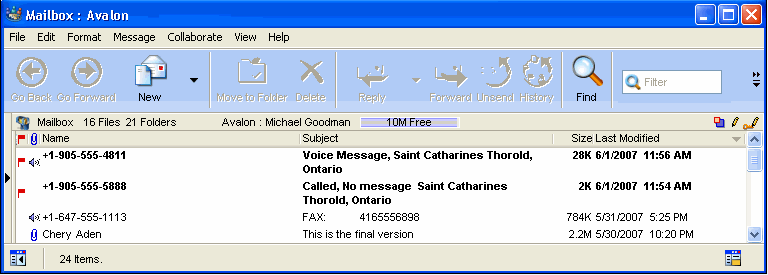 kfax kfax age looks like this:
[Image:612007_62523_0.png]
---------------
[Marker]Voice messages
A voice message will look like this:
[Image:612007_62554_1.png]
A voice message is received as a Firttachment will play automatically.
To replay the message, click Play on the [ fcp://@fc.onlinehelp.com,%237600229/En/OnlineHelp/his mnly, use the volume control to the right of the recorder panel.
[Marker]Replying to and forwarding voice messages
Reply to and forward a voice message the same as a text message. When replying, if the original sender does not have an associated email ahe o
reply, forward the message instead of replying.
---------------
[Marker]Fax messages
A fax message will look like th one
view a fax page, double-click the attachment.
[ fcp://@fc.onlinehelp.com,%237600229/En/OnlineHelp/Client%20Help/Help%20
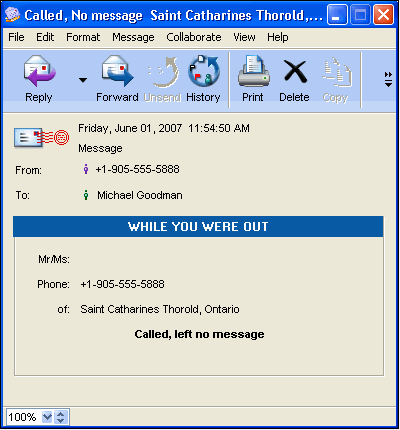 -a notification containing the caller information. -a notification containing the caller information.[Image:612007_62653_3.png]
| ||